The following clipboard tools are available in Illustrate, Present, Publish, and Tabulate. They are used to copy, cut, paste, and delete content items.
Ribbons
The overhead ribbons typically include the following clipboard tools:
- Paste: Paste the cut or copied item to the current illustration, slide, page, or cell.
- Cut: Cut the selected content item.
- Copy: Copy the selected content item.
- Delete: Delete the selected content item from the file.

Special Tabulate Options
Format Painter
In addition to the standard options (above), the Tabulate Home ribbon also includes a Format Painter. You can use the format painter to copy the formatting (but not the content) from one group of cells to another. For more information, see Cell Formatting with the Format Painter.
Paste Special
The Paste Special options in Tabulate offer extended opportunities to paste values, formatting, and so on between your cells. For more information, see Paste Special in Tabulate.
Context Menus
The right-click context menu includes the following clipboard tools:
- Cut: Cut the selected content item.
- Copy: Copy the selected content item.
- Paste Options:
- Paste in Original Position: Paste the selected content item in its original position, on the current slide or page.
- Paste at Cursor Position: Paste the selected content item at the location of the cursor.
- Delete: Delete the selected content item from the file.
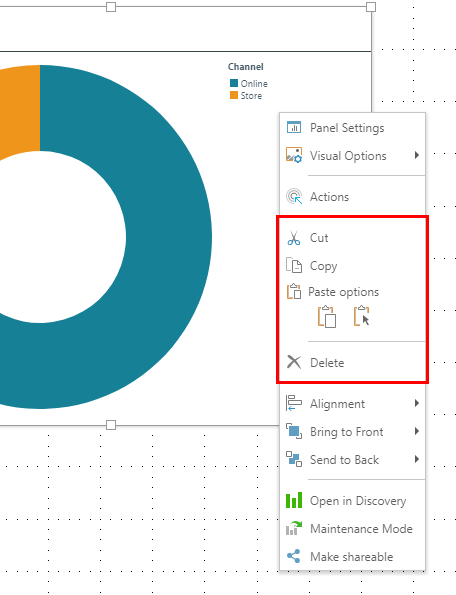
Keyboard Shortcuts
The following keyboard shortcuts enable clipboard functions:
Ctrl+c- Copy the selected item.Ctrl+x- Cut the selected item.Ctrl+v- Paste the cut or copied item in the original position.
Dynamic Text
Dynamic clipboard tools allow you to cut, copy, and paste dynamic text. The dynamic clipboard tools are available from the Component ribbon. Using the regular copy, cut, and paste tools pastes the text into a new textbox without copying the dynamic element. To copy, cut, or paste the dynamic text element, you must use the dynamic clipboard tools.
- Dynamic Cut: Cut the selected dynamic text, including the underlying logic.
- Dynamic Copy: Copy the selected dynamic text, including the underlying logic.
- Dynamic Paste: Paste the selected dynamic text, including the underlying logic.
